top of page
Module Three: Tutorial One
Navigating Your Profile
Students will learn how to set up their profiles, add banner images, and set user permissions.
Step One
Navigate to your Personal Dashboard on the right hand corner of the Homepage.
Hover over the pencil icon on your profile picture and click the edit button. You can now choose a photo that best represents you!
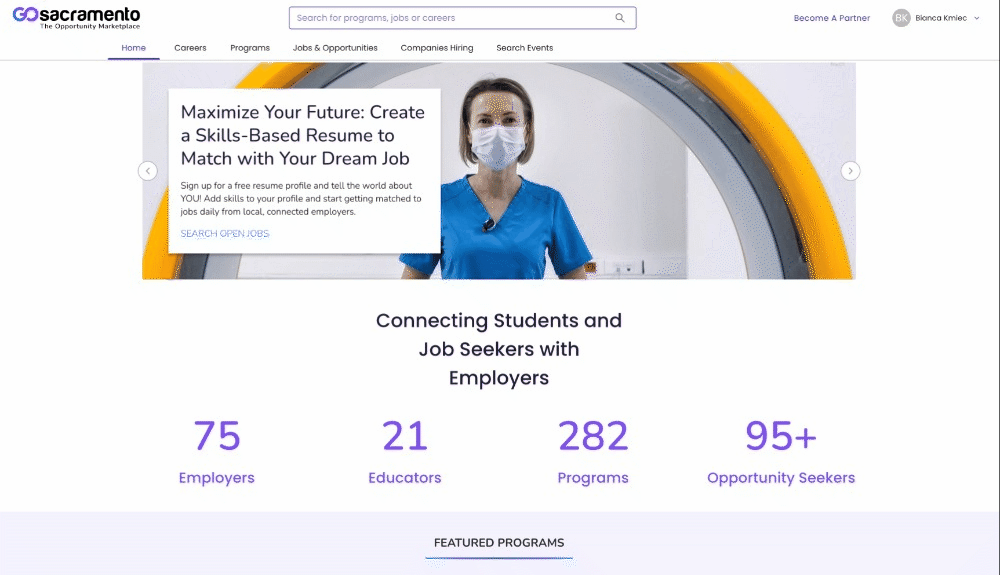
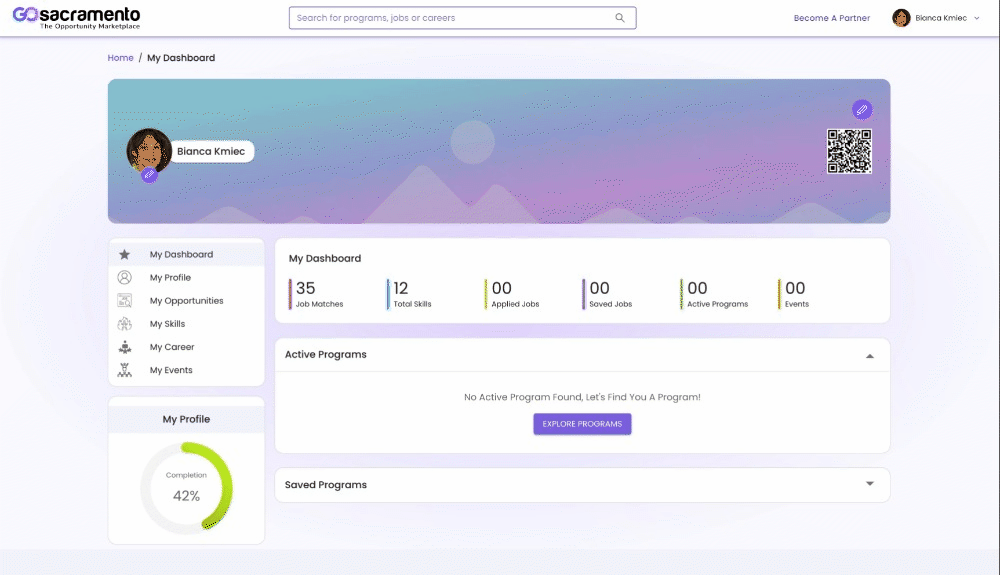
Step Two
After you've chosen your profile photo, hover over to the right hand corner and click the edit button to choose your personal banner.
Step Three
Navigate to the My Profile Tab, then click on Privacy Settings.
Here you can setup your user permissions to share what you want to show on your profile with others.

bottom of page
